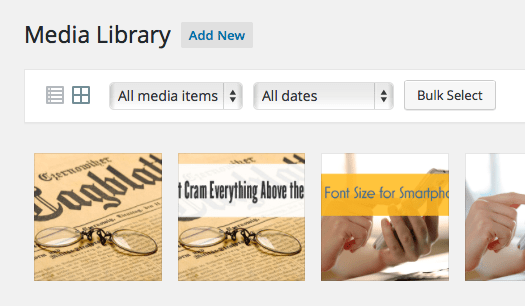
Three questions in one week on the same topic means it’s time to share some tips and why WordPress doesn’t let you upload everything your heart desires. As easy as WordPress can be, it does have built-in restrictions, mostly to protect you from file types with questionable security.
File Types Allowed
Keep your audience in mind; don’t assume they have the same software you use. If you offer to share downloads with your website visitors, it’s best to use the most popular formats available, but be wary of Microsoft formats. Version compatibility is shaky, leading to display issues. Moreover, a surprising number of people don’t even use Microsoft Office.
The WordPress repository lists the following allowed file formats for the Media Library.
- Image formats: .jpg; .jpeg; .png; .gif; .ico; .svg
- Document formats: .pdf; .doc; .docx; .ppt; .pptx; .pps; .ppsx; .odt; .xls; .xlsx; .psd
- Audio formats: .mp3; .m4a; .ogg; .wav
- Video formats: .mp4; .m4v; .mov; .wmv; .avi; .mpg; .ogv; .3gp; .3g2
Although WordPress software may allow these file types, your webhost may impose other restrictions.
Unless a file type is an example file intended for them to modify, stick with the safe types. Here are my recommendations.
- Image formats: .jpg and .png are overall the safer types to share. The .ico format is fairly dated and not everyone can open it (used for favicons in browser bars). The .svg format is best for advanced users, such as designers, who are more likely to be able to access the format for editing.
- Document formats: stick with PDFs. It’s the only format they most likely have installed. PowerPoint version compatibility is dreadful and produces overly large file sizes, and many don’t have the software. Visually you can trust a PDF will display as you intended and will even embed fonts.
- Audio formats: .mp3 is probably the safest. Website visitors may have .m4a but this is riskier. If you aren’t offering it as a download, consider SoundCloud to embed on your website page.
- Video Formats: .mov and .mp4 are fairly common, but don’t offer videos as a download. A lot of expertise is required to make videos small enough to even share and most formats are not universally installed. Consider Vimeo for hosting your videos (top choice) or YouTube. If using YouTube, turn off the ads and suggestions feature, no one likes them.
File Size Upload Restriction
Your Media Library has a file size upload restriction. Your webhost determines the default size; the lowest I’ve seen is 8 mb. Increasing the file size restriction is something you should ask your webhost to modify as this involves the PHP.ini file (unless you have a VPS or dedicated server).
This is a pretty good article on what is required but even then, it’s complicated. Keep in mind your webhost may restrict access to your PHP.ini file and they may need to adjust the upload file size for you. Tip: you might need your PHP.ini file in the wp-admin instead of the root folder which they don’t mention in the article.
Increasing the file size is great, but remember that you should keep files optimized (reduced size). I use compressor.io often for optimization.
Adobe Acrobat allows for saving as a reduced file – be sure to take advantage of that. Heavy images and other media library assets can significantly slow down your web pages too, so keep it lean and mean. Speedy downloadable sites equal happy website visitors who stick around!